In this episode of Squid Game, we will create a dynamic calendar in 3 weeks, using Excel or Google Sheets. However, since this blog is not totalitarian, the repercussions for not accomplishing this task are not fatal. Building a dynamic calendar is too long a task to fit in one blog post, so we are going to break this up into 3 separate but connected posts. We will use one slightly complex formula to build the calendar. This is what the final formula looks like if you want a headstart:

I will show you how to use each function in the formula above and our learning will culminate in a FREE personal calendar for you to take home for the rest of your life. We will start with the SEQUENCE function this week.
The SEQUENCE function in Excel and Google Sheets creates a list of sequential numbers. For example, if you wanted to create a list of numbers from 1 to 100, there is a very long way to do it, a shorter way to do it, and the fastest way to do it—the SEQUENCE function.
Start typing from 1 to 100 with each number appearing in its own row. Please do not do this. Our ancestors walked so we could fly. Fly, my friend. Fly.
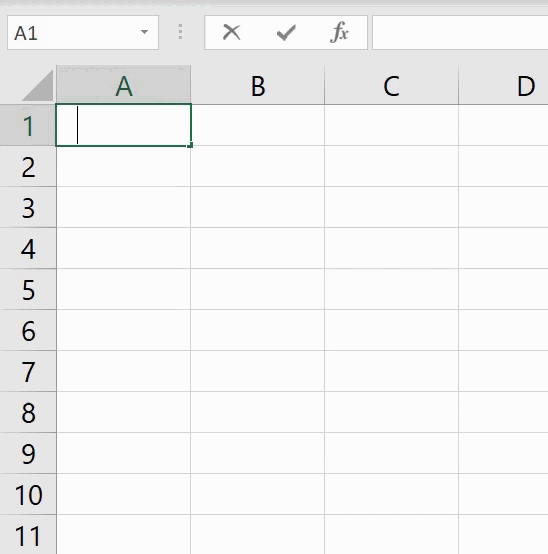
Please don’t do this
Type 1 and 2 to show Excel/Google Sheets your desired pattern, select both of them and drag downwards to fill the rest of the rows. This is the basic Excel knowledge way to do this and it suffices for shorter lists. If this is your preferred method, good for you; you did not completely lie on your CV.
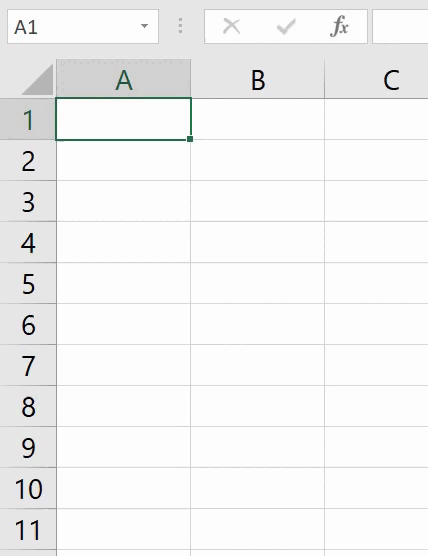
You can do this for a shorter list of numbers, say 1-10
This is how the SEQUENCE function works:
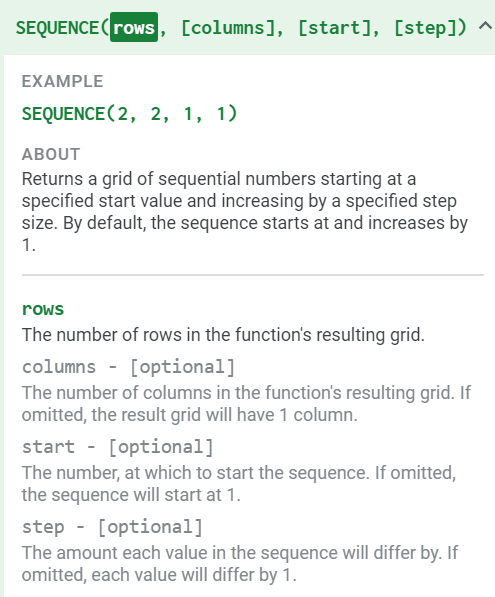
Copied from Formula suggestions in Google Sheets
To use SEQUENCE, envision the list or array you want, determine how many rows and columns it will have, choose a starting point and the amount each value in the sequence will differ by.
We activate the SEQUENCE function, enter 100 for ROWS, leave COLUMNS blank, START at 1, with a STEP of 1.

We have our list of numbers from 1-100! See if you can create a grid of a month using SEQUENCE. Assume the month starts on Monday the 1st. Hint: A month has 4 weeks, with each week having 7 days. How many columns and rows does that translate into? Let me know in the comments if you were able to create it.
If you notice, unlike most functions, when you use SEQUENCE, the output spills over into other cells near the cell where the formula was typed. This is an example of a dynamic array formula, which we saw with the FILTER function earlier and there is more exciting stuff where that came from. For now, let’s focus on numbering our work expediently, using SEQUENCE.
I hope God’s light shines upon you, this week!
PS: This week is Global Entrepreneurship Week (GEW) under the theme: Recovering Strong. GEW celebrates entrepreneurship and spotlights companies that help entrepreneurs. If this is something you’re interested in, follow these hashtags on Facebook, Twitter and Instagram: #gew2021 and #gew_ug2021.
