Hi friend! I hope this post finds you we… I hope this post finds you. Period. Today, I want to talk about email briefly. We all use email—whether for professional or personal communication, or to sign up for free trials. If you don’t use email, I envy you and your farm of carrier pigeons. Consider this my application for an apprenticeship in your establishment. The most commonly used email application for personal emails is Gmail. I want to share a few hidden gems that can help you handle emails in Gmail better.
By default, your Gmail looks something like this without that lovely theme you use and 100+ unread messages:
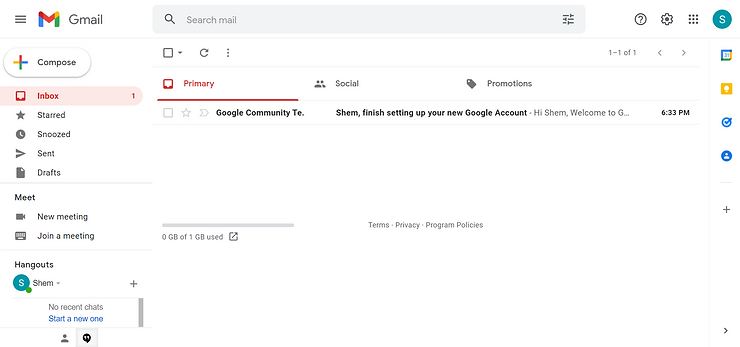
Figure 1: Default Gmail look
I don’t know about you, but I detest the redundant Hangouts and Meet features in the bottom left corner of the screen, especially since I have no friends. Let’s remove them.
To remove these features, we go to the top right corner of the window and click Settings. Under Settings, click See all settings. Under all settings, we click on the tab called Chat and Meet. We turn Chat Off and Hide the Meet section in the main menu for Meet. Thereafter, do not forget to click Save Changes. As you can see below, the clutter should be gone now.
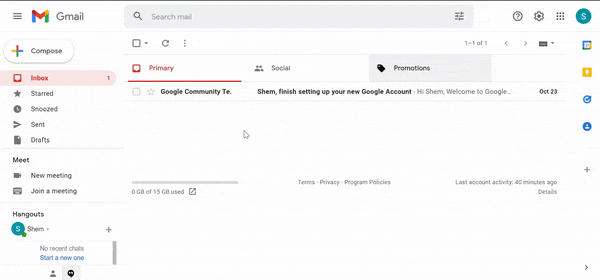
Remove Meet and Hangouts features
Did you know you can view both your list of emails and the content of said emails at the same time? All you have to do is change the Reading Pane from the default No Split to Right of inbox or Below inbox, depending on your preference. I use Right of inbox, and here is how you can activate it: Go back to Settings; however, instead of clicking See all settings, scroll down through the Quick settings until you see READING PANE. Select Right of inbox and we are done. Your Gmail may need to refresh to implement this change the first time.
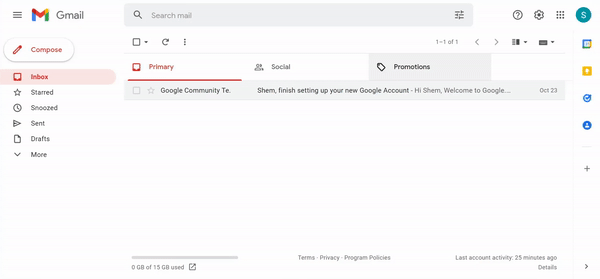
You might be familiar with Gmail’s life-saving feature that momentarily allows you to click UNDO when you’ve sent a typo-laden strongly worded email with too many please’s and kindly’s. So James from accounting irked you before you had your morning coffee and you told him off in an email. By default, Gmail offered you a 5 second reprieve but you missed it. The deed is done; James has read the email and he is waiting for you in the office parking lot, covered in war paint, demanding a duel to the death. If you survive the duel, we want to ensure you have more time to reconsider insulting your co-workers in the future.
Under Settings, click See all settings, which opens in General settings by default. Scroll down under General settings until you see the Undo send feature. You can increase the Send cancellation period of your incendiary email to up to 30 seconds. That should be enough time to remember your home training. After you change the delay to 30 seconds, do not forget to scroll to the bottom of General settings and click Save Changes.
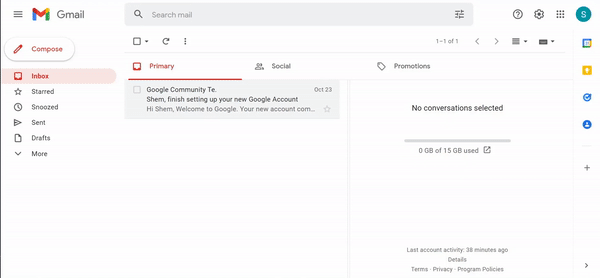
Gmail is one of those applications most of us always have open in our browsers and it is loaded with various features to make you more productive. For example, the ride side panel with Tasks, Keep and Calendar can really come in handy for task management, storing a link you got from somewhere that you want to paste in an email later, or quickly scheduling appointments respectively. Take some time to explore your favorite applications for ways to increase your productivity.
Have a fantastic week and may you get that acceptance email!
