Hi! Today, I am tackling a real-work problem. We all use Microsoft Word (or Google Docs) to draft documents. However, like most software, we do not use them productively or efficiently. Let’s chat about using Headings to make navigating through your documents seamless. I am going to use a Résumé template for demonstration.
But first, this week’s YouTube video:
Here's the resume template if you want to use it:
The template above was adapted from Wonsulting. The template already uses headings for the different sections of the resume, but I want to show you how to add them and use them.
Using Headings is a precursor to creating a table of contents that makes navigating through your document easier.
Headings also allow you to move entire sections around in your document if you need to. (I will explain)
To add a heading to a title in your Word document, select the desired title and click your preferred Heading style from Styles under the Home tab

Here is a gif illustration if you are an extra visual learner ⬇️
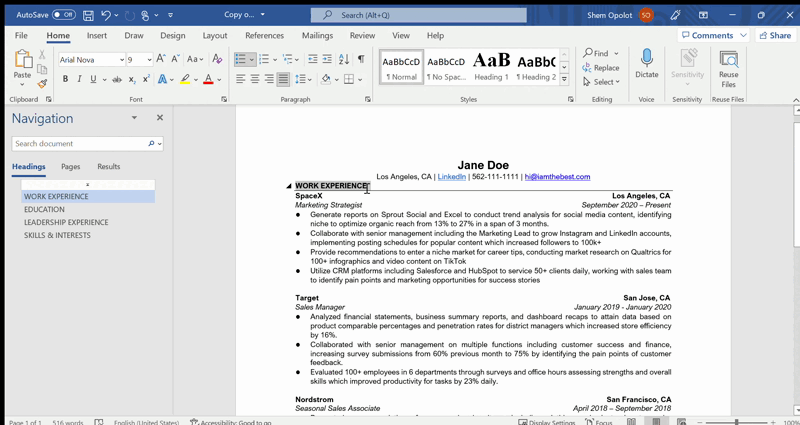
💡: Heading 2 is a subset of Heading 1, and so on and so forth.
Some résumés start with the education section before the work experience section and vice versa. After adding headings to all the respective titles, you can move the entire sections up or down to tweak the resume accordingly. On a PC, open the navigation pane on the left side, click on the section you want to drag and move it up or down. On a Mac, click View then Outline and move the sections that way.
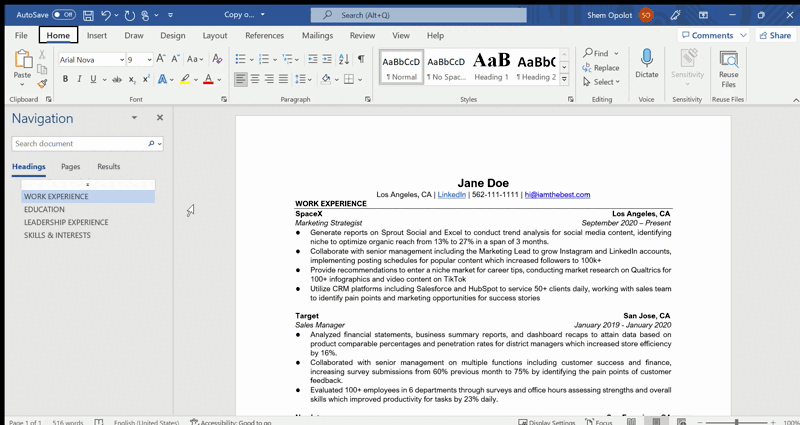
After you have created headings for every title in your document, you can add a table of contents by going to the References tab, clicking Table of Contents and picking your desired design for the table of contents.
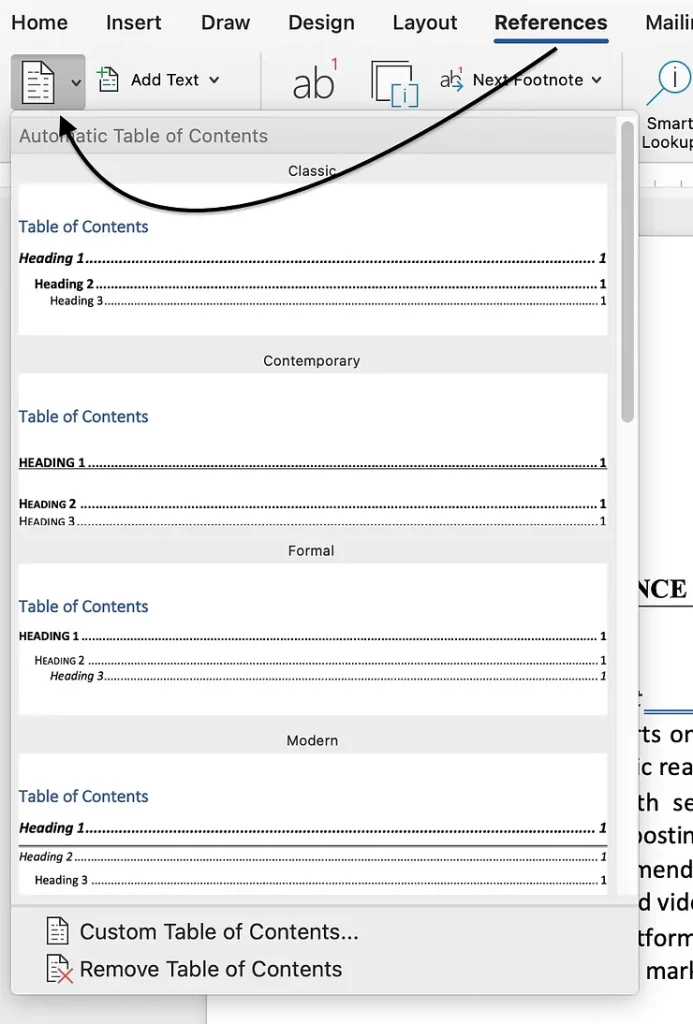
💡: Don’t forget to click the place in the document where you want the table of contents to appear before doing this.
Everything here applies to Google Docs as well, save for the moving sections bit. They are not switched on in that area yet. But they make up for it with several gimmicks you can read about here.
Always use headings when drafting any documents in Word or Google Docs. They make editing and proofreading easier.
Have a great week!
